Start Learning Now!
-
Start with this free tutorial in the C++ course
-
Learn the easy way in step-by-step stages
-
Getting stuck? Follow an in-depth video
-
Share on your community forum
Exam Preparation
The C++ course will help you prepare for these certifications:
-
MTA Developer (Technology Associate) Software Development Fundamentals Exam 361 Windows Development Fundamentals Exam 362
-
MTA Developer (Technology Associate) Gaming Development Fundamentals Exam 374
Estimated Time – 1 Hour
- Setting the Scene
- C++ is an object-oriented evolution of C
- C dates back to 1972
- C++ was introduced in 1985, by Bjarne Stroustrup
- C++ is now an ANSI standard
- Characteristics of C++
- Object-oriented, i.e. supports classes, inheritance, polymorphism
- Strongly typed at compile-time
- Supports generic programming via templates, e.g. list<int>
- Uses of C++ are extremely widespread
- E.g. middle-tier business rules in a distributed application
- E.g. low-level process control
- C++ is an object-oriented evolution of C
- Differences between C++ and Java
- C++ is compiled directly to machine code
- No concept of “byte codes” (like you have in Java)
- So you must re-compile for each target platform
- C++ applications run directly on the O/S
- No virtual machine between C++ and the O/S
- No garbage collection – you must de-allocate objects yourself
- No dynamic class loading – you must link all object files into a .exe
- Direct access to memory via pointers – powerful but dangerous
- The C++ Standard Template Library (STL) is extremely limited compared to the Java SE library
- STL has string, IO, and collection classes
- But STL doesn’t have GUI / database / network / multithreading!
- C++ is compiled directly to machine code
- The Standard C++ Library
- The standard C++ lib incorporates the standard C lib
- You include header files such as <cstdio>, <cmath>, etc.
- Declarations are nested in the std namespace, so you can use a using namespace statement to bring into scope
#include <cstdio> // #include is a pre-processor directive to include a header file.
#include <cmath>
using namespace std; // Allows unqualified access to standard C++ functions and classes.
- The standard C++ lib also defines standard C++ classes
- You include header files such as <iostream>, <vector>, etc.
- Declarations are nested in the std namespace, so you can use a using namespace statement to bring into scope
#include <iostream>
#include <vector>
using namespace std;
- The standard C++ lib incorporates the standard C lib
- Hello World!
- Here’s a traditional “Hello World” program in C++
- main() is a global function, the entry-point in a C++ application
- cout outputs a message to the console (there’s also cin, cerr)
- endl means “new line”
// Include the standard header file that declares cout and endl.
#include <iostream>
// Allow easy access to cout and endl, in the std namespace.
using namespace std;
int main()
{
cout << "Hello world!" << endl; return 0; }
- You can also declare main() as follows
- Provides access to command-line arguments
int main(int argc, char *argv[]) ...
- Provides access to command-line arguments
- Here’s a traditional “Hello World” program in C++
- Compiling/Linking a C++ Program
- C++ is a compiled language
- For example, to compile/link a C++ program in Linux:
- You can use the g++ command-line compiler/linker
- Use the -o option to specify the name of the executable output file
- Here's an example...
- Compiles HelloWorld.cpp to an object file
- Links the object file with the standard C++ library, to create an executable output file named Hello
g++ HelloWorld.cpp -oHello
- If you want more info about g++ command options:
man g++
- Getting Input
- string is a standard C++ class, defined in the <string> header
- cin inputs a value (e.g. a string or an int) from the console
- Here's an example of how to get input from the console
#include <iostream>
#include <string>
using namespace std;
int main()
{
string name;
int age;
cout << "Hi, what's your name? ";
cin >> name;
cout << "How old are you? ";
cin >> age;
cout << name << ", on your next birthday you'll be " << age + 1 << endl;
return 0;
}
- Making Decisions
- Here's an example of making simple decisions
#include <iostream>
#include <cmath>
using namespace std;
int main()
{
int a, b, c;
cout << "Enter the coefficient of x-squared, x, and units: ";
cin >> a >> b >> c;
double disc = (b * b) - (4 * a * c);
if (disc < 0)
{
cerr << "Roots are imaginary " << endl;
}
else
{
double root1 = (-a + sqrt(disc)) / 2 * a;
double root2 = (-a - sqrt(disc)) / 2 * a;
cout << "Roots are " << root1 << " and " << root2 << endl;
}
return 0;
}
- Here's an example of making simple decisions
Lab
- Creating a C++ application
- Start Microsoft Visual 2013, and invoke the File | New | Project menu command. In the New Project dialog box, create a new C++ application project named TriangleMaths in the student folder, as follows:
- This will create a C++ Win32 Console Application, i.e. a regular C++ application that doesn't use any of Microsoft's C++ libraries or .NET features. Click OK.
- Another dialog box appears; this is the first screen in the "Win32 Application Wizard":
- Click Next to move on to the next step in the wizard.
- The next screen in the wizard allows you to configure the project. You can just click Finish to accept the default options (if you're interested, see the notes on the following page for a quick explanation of what all these options mean):
- Here's a brief explanation of the Application Settings options from the dialog box on the previous page (the items in bold are a reminder of the options you selected)...
- Application type:
- Windows application - creates a GUI application using the Windows SDK
- Console application - creates a console application that runs in a command window
- DLL - creates a .dll dynamic link library that can be shared by many applications
- Static library - creates a .lib library that can be embedded in individual applications
- Additional options:
- Empty project - creates an empty project with no source code
- Export symbols - this option is only available to DLL projects. A .dll file has a layout very similar to an .exe file, with one important difference - a DLL contains an exports table. The exports table contains the name of every function that the DLL exports to other executables. These functions are the entry points into the DLL; only the functions in the exports table can be accessed by other executables (any other functions in the DLL are private to the DLL)
- Precompiled header - Some header files can be extremely large. For example, many commercial C++ libraries such as Boost and POCO implement most of their functionality in header files (this is because of the way templates work in C++ - see later in the course for details). These header files would have to be recompiled every time they are included in source files! To reduce compilation times, some compilers allow header files to be compiled into a form that is faster for the compiler to process. This intermediate form is known as a precompiled header, and is commonly held in a file named with the extension .pch (as in Visual C++) or .gch (as in the GNU compiler on Linux)
- Common headers:
- ATL - Active Template Library is a set of template-based C++ classes from Microsoft, intended to simplify COM programming. COM has been largely superseded by the .NET Framework (although many of the internal components in Windows are still implemented using COM!)
- MFC - Microsoft Foundation Classes is a large framework from Microsoft, intended to simplify GUI programming. MFC has been entirely superseded by the .NET Framework
Tutorial 2: Basic syntax rules
- Statements and Expressions
- C++ code comprises statements
- C++ statements end with a semi-colon
- You can group related statements into a block, by using {}
- C++ code is free-format
- But you should use indentation to indicate logical structure
- An expression is part of a statement. For example:
- a + b
- a == b
- C++ code comprises statements
- Comments
- Single-line comment
- Use //
- Remainder of line is a comment
- Block comment
- Use /* ... ... */
- Useful for larger comments, e.g. at the start of an algorithm
- Note:
- No concept of JavaDoc-style comments
- So you can't use /** ... ... */
- Single-line comment
- Legal Identifiers
- Classes
- You can define classes (nouns) in any source file
- You don't have to define classes in a file with the same name
- ...although many developers do like to do this
- Standard C++ classes are all lowercase
- E.g. string
- E.g. list<T>
- Some developers like to use capitalization (like in Java)
- E.g. BankAccount
- E.g. Customer
- You can define classes (nouns) in any source file
- Functions and Methods
- C++ is based on C (this is an important pragmatic point)
- So C++ supports global functions
- i.e. you don't have to define everything in a class!
- C++ offers many global functions from its C heritage, and are all lowercase
- E.g. sqrt()
- E.g. printf()
- Some developers like to use capitalization
- E.g. CalcInterest()
- E.g. TransferFunds()
- C++ is based on C (this is an important pragmatic point)
Lab
- Understanding Microsoft Visual C++ projects
- In Solution Explorer, Visual Studio has created various header files and source files. First expand the Header Files folder and take a look at these header files:
- stdafx.h - This header file will be precompiled by the Microsoft compiler. Therefore, if you have any large header files that you want to include in many source files, you should put the #include statements in here. This will ensure that the headers are compiled only once, rather than being recompiled every time you build the project
- targetver.h- This header file specifies the target version of Windows for your application. You will probably never need to change this file
- Now expand the Source Files folder and take a look at these header files:
- stdafx.cpp - This source file just includes the stdafx.h header. This source file is compiled to create the precompiled header file for the project. You'll never need to change this file
- TriangleMaths.cpp - This is the main source file for the project, and it's where you'll add all your source code in this lab. Note that the entry point function is _tmain() and it mentions _TCHAR in the argument list... these are Microsoft-specific macros that allow you to support either 8-bit characters or 16-bit wide characters, based on project settings. You can ignore the details for now, we'll discuss it later!
- In Solution Explorer, Visual Studio has created various header files and source files. First expand the Header Files folder and take a look at these header files:
Tutorial 3: Declaring and using variables
- Variables
- All applications use variables
- A variable has a name, a type, and a value
- Note, all variables in C++ are "garbage" until you assign a value!!!
- General syntax:
type variableName = optionalInitialValue;
- Example:
int yearsToRetirement = 20;
- A variable also has a scope:
- Block scope
- Method scope
- Object scope
- Class scope
- All applications use variables
- Constants
- A constant is a fixed "variable"
- Use the const keyword (similar to final variables in Java)
- Make sure the constant has a known initial value
- The compiler will ensure you don't modify the constant thereafter
- General syntax:
const type CONSTANT_NAME = initialValue;
- Example:
const long SPEED_OF_LIGHT = 299792458;
const int SECONDS_IN_MIN = 60;
const int SECONDS_IN_HOUR = SECONDS_IN_MINUTE * 60;
const string BEST_TEAM_IN_WALES = "Swansea City";
- A constant is a fixed "variable"
- #define Directives
- C++ code can use #define directives (originated in C)
- Anything that starts with # is a pre-processor directive
- Expanded (prior to compilation) by the pre-processor
- Examples in the <climits> standard C++ header file:
#define INT_MIN -32767
#define INT_MAX 32767
#define UINT_MAX 65535
...
- #define directives can take parameters
- These are known as macros... good or bad?
#define MAX(a, b) (((a) > (b)) ? (a) : (b))
- These are known as macros... good or bad?
- C++ code can use #define directives (originated in C)
- C++ Built-in Types
- Using Integers
- Integers store whole numbers
- C++ supports signed and unsigned ints (default is signed)
- Absolute size of these types is platform-dependent!
- You can use decimal, hex, or octal notation
- Examples:
int x, y, z;
short age;
long population;
unsigned short goalsScored;
int yearOfBirth = 1997;
short goalDifference = -5;
long favouriteColor = 0xFF000000; // Hexadecimal
int bitMask = 0701; // Octal
- Integers store whole numbers
- Using Floating Point Variables
- Floating point variables store fractional and large values
- float holds a single-precision floating point number
- double holds a double-precision floating point number
- Should you use float or double?
- Use double in most cases (all the C++ APIs do)
- ...unless memory is critical
- Examples:
double pi = 3.14159;
double c = 2.99E8; // 2.99 x 108
double e = -1.602E-19; // -1.602 x 10-19
float height = 1.58F; // The F (or f) suffix means "float", i.e. not "double".
float weight = 58.5F; // Ditto
- Floating point variables store fractional and large values
- Using Characters
- Characters are single-byte values (not Unicode!) - Enclose character value in single quotes
- Examples:
char myInitial = 'A';
char nl = '\n'; // Newline
char cr = '\r'; // Carriage return
char tab = '\t'; // Horizontal tab
char nul = '\0'; // Null character (ASCII value 0)
char bsl = '\\'; // Backslash
char sqt = '\''; // Single quote
char dqt = '\"'; // Double quote
char aDec = 97; // Assign decimal value to char
char aOct = '\141'; // Assign octal value to char
char aHex = '\x97'; // Assign hexadecimal value to char
- If you want to store Unicode characters, use wchar_t
wchar_t unicodeChar = L'A';
- Using Booleans
- bool variables are true/false values
bool isWelsh = true;
bool canSing = false;
- C++ supports automatic conversions to bool
- Any non-zero value implicitly means truth
int errorCount;
...
bool isBad = errorCount; // If errorCount is non-zero, isBad is true.
cout << isBad; // Outputs true or false.
- Any non-zero value implicitly means truth
- C++ allows non-booleans in test conditions
- Quite different than Java!
int errorCount;
...
if (errorCount) { ... } // If errorCount is non-zero, it means "true".
- Quite different than Java!
- bool variables are true/false values
Lab
- Performing input and output
- Modify TriangleMaths.cpp as follows:
- Add a #include statement, to include the <iostream> standard header file.
#include <iostream>
- Add a #include statement, to include the <iostream> standard header file.
- Add a using namespace std statement, to bring the standard namespace into scope
using namespace std;
- In the main code, output a "hello world" message on the console.
cout << "Hello World";
- Modify TriangleMaths.cpp as follows:
- Build and run the application, via Ctrl + F5 (or just F5 if you want to run the application in the integrated debugger). Verify that the application outputs your "hello world" message
- Now enhance TriangleMaths.cpp as follows:
- Ask the user to enter the "opposite" and "adjacent" lengths of a right-angled triangle.
// Ask user for the "opposite" and "adjacent" sides of a triangle.
cout << "Please enter the 'opposite' length of a triangle: "; double opposite; cin >> opposite;
cout << "Thanks. Now enter the 'adjacent' length of a triangle: "; double adjacent; cin >> adjacent;
- Ask the user to enter the "opposite" and "adjacent" lengths of a right-angled triangle.
- Calculate and output the area of the triangle. Use the following formula: area of a triangle = (opposite * adjacent) / 2
double area = opposite * adjacent / 2;
cout << endl << "Area of triangle: " << area << endl; - Calculate and output the hypotenuse of the triangle. Use the following formula (and note that the <cmath> standard header has a sqrt() function): hypotenuse = square root (opposite * opposite + adjacent * adjacent)
#include <cmath>
double hypotenuse = sqrt((opposite * opposite) + (adjacent * adjacent))
cout << "Hypotenuse: " << hypotenuse << endl; - Build and run your application, and verify it works as expected.
Back to beginning
Copyright © 2016 TalkIT®


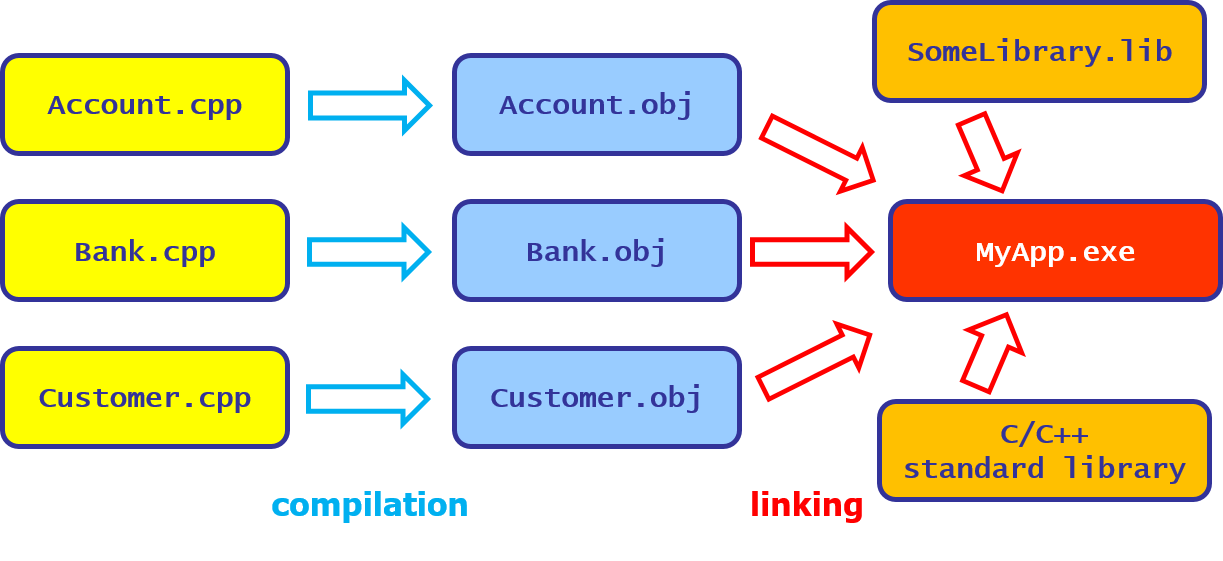
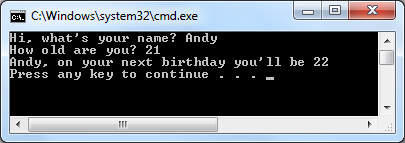
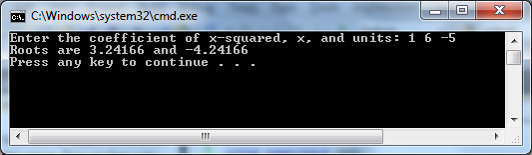
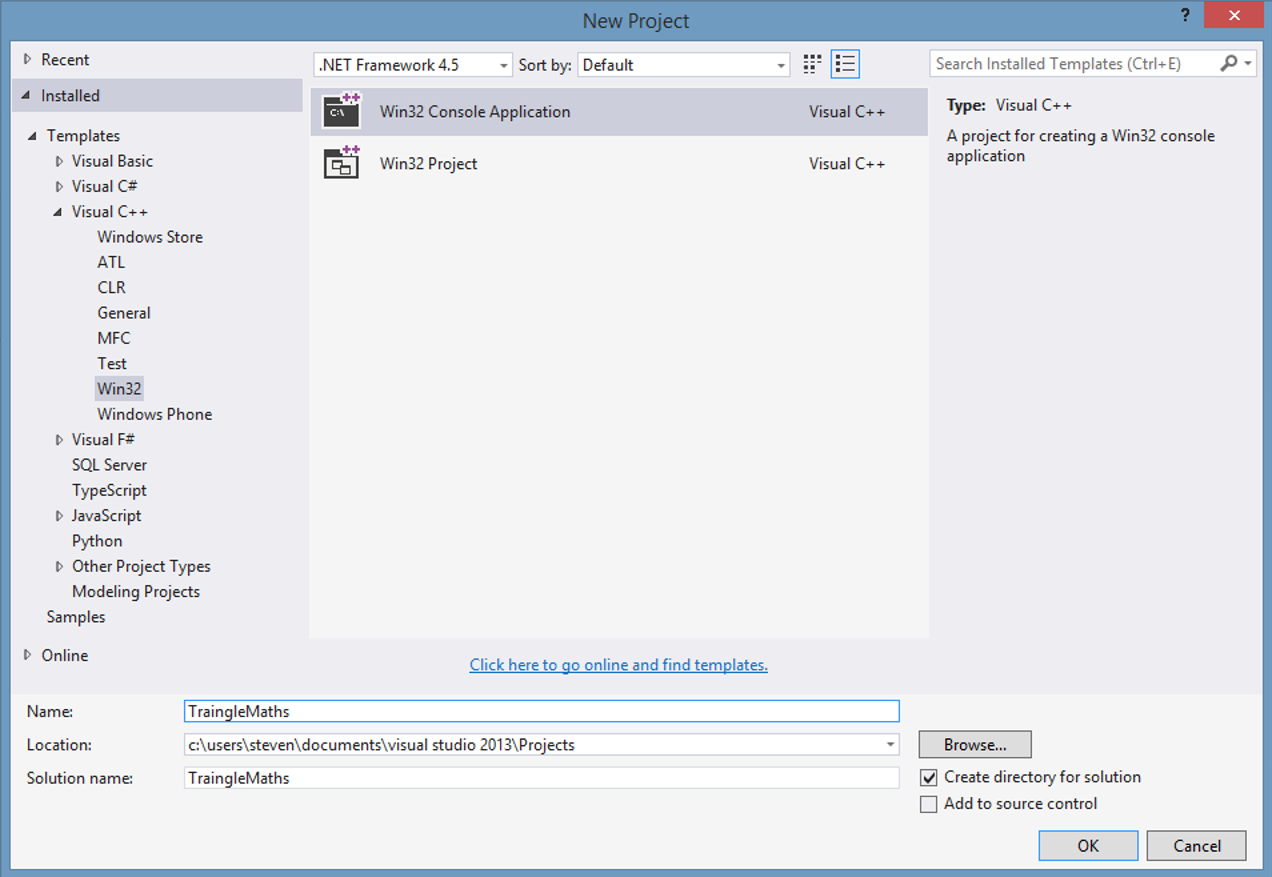
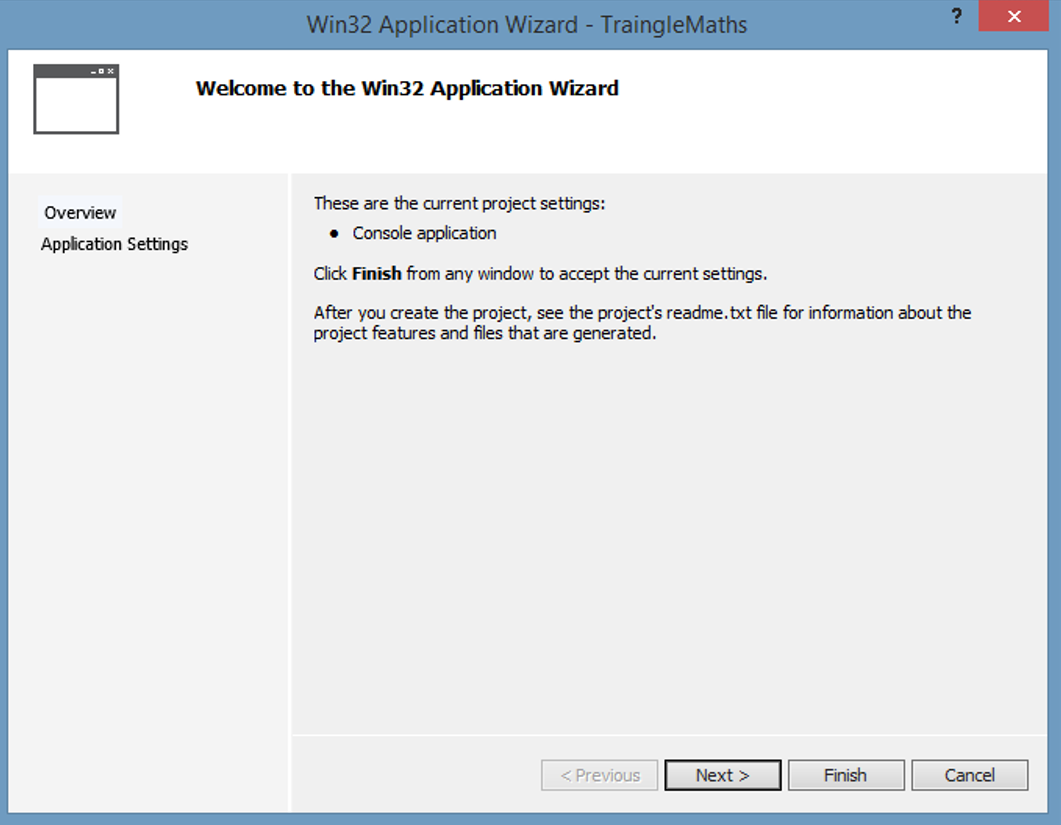
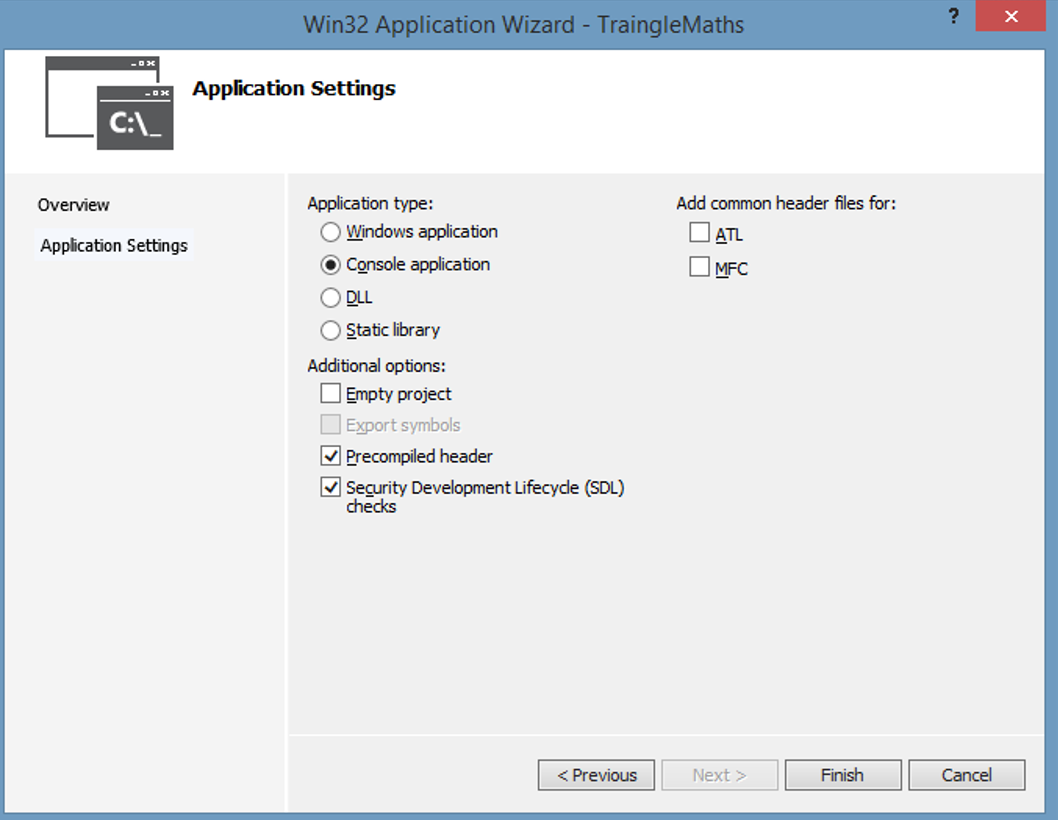
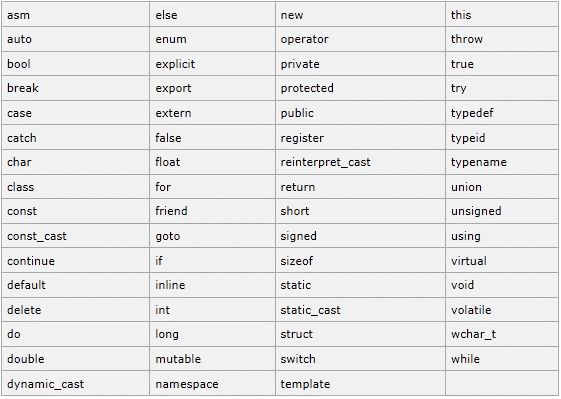
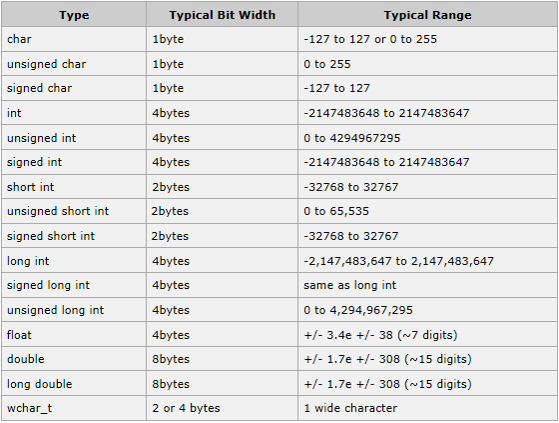
If you would like to see more content like this in the future, please fill-in our quick survey.